Task Management from Email
Managing tasks efficiently is crucial in today’s fast-paced world. One powerful way to streamline your workflow is by automating the conversion of important emails into actionable tasks. In this guide, we’ll show you how to set up a Zap that automatically creates Trello cards from starred emails in Gmail, ensuring you never miss important to-dos.
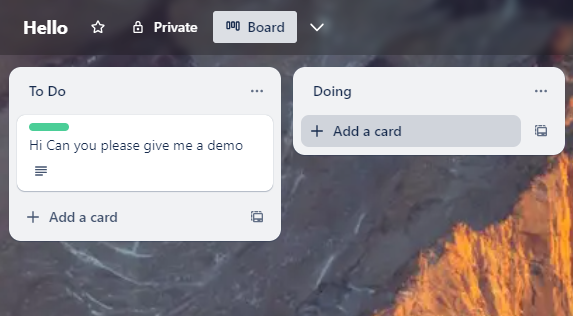
Example Workflow
- Starred Email in Gmail: A user stars an important email in Gmail.
- Zapier Triggers: A Zap is triggered by the new starred email.
- Creating Trello Card: Zapier creates a new Trello card using the email subject and body.
- Data saved: All data of email has been saved to the Trello.
Why Automate Task Management from Email?
- Stay Organized: Automatically turn important emails into tasks to ensure nothing falls through the cracks.
- Save Time: Reduce the manual effort of copying email content into your task management tool.
- Increase Productivity: Focus on completing tasks rather than managing them.
- Consistency: Ensure that every critical email is tracked and actioned appropriately.
Setting Up the Trigger
1. Choose the Trigger App:
- From the Zapier dashboard, click on “Create.” then select zap.
- Search for and select “Gmail” as the trigger app.
2. Select the Trigger Event:
- Choose “New Starred Email” as the trigger event.
- Click “Continue.”
3. Connect Your Gmail Account:
- Follow the prompts to connect your Gmail account to Zapier.
- Click “Continue.”
4. Set Up the Trigger:
- Confirm the settings to ensure Zapier checks for new starred emails.
- Click “Continue.”
5. Test the Trigger:
- Zapier will test the trigger by finding a recent starred email in your Gmail account.
- Click “Test Trigger” to ensure everything is working correctly.
Understanding Trello and Setting Up a Board
What is Trello?
Trello is a versatile project management tool that uses boards, lists, and cards to help you organize and prioritize your projects in a visually appealing and easy-to-use format. Each board represents a project, each list represents a stage in your workflow, and each card represents a task or item.
Creating a Trello Board:
If you don’t have a Trello board set up yet, follow these steps to create one(or else if you already know trello you can skip these steps):
1. Sign Up for Trello:
- Go to Trello’s website and sign up for a free account if you don’t already have one.
2. Create a New Board:
- Once logged in, click the “Create new board” button on your Trello homepage.
- Name your board (e.g., “Email Tasks”) and choose a background color or image.
- Click “Create Board.”
3. Set Up Lists:
- Create lists that represent stages of your workflow (e.g., “To Do,” “In Progress,” “Done”).
Now that you have a Trello board set up, you’re ready to move on to the next step of setting up the action in Zapier.
Setting Up the Action
1. Choose the Action App:
- Search for and select “Trello” as the action app.
2. Select the Action Event:
- Choose “Create Card” as the action event.
- Click “Continue.”
3. Connect Your Trello Account:
- Follow the prompts to connect your Trello account to Zapier.
- Click “Continue.”
4. Set Up the Action:
- Choose the board and list where the new card should be created.
- Map the email data to the Trello card fields:
- Card Name: Use the email subject.
- Card Description: Use the email body.
- Optionally, set other card fields such as due date or labels.
- Click “Continue.”
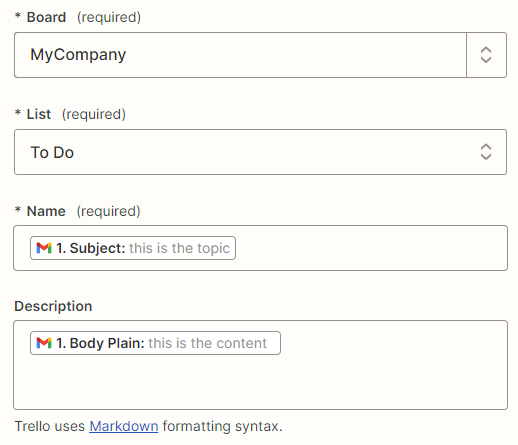
5. Test the Action:
- Zapier will create a sample Trello card based on a starred email.
- Click “Test” to ensure everything is set up correctly.
Activating the Zap
- Give your Zap a name, such as “Gmail Starred Email to Trello Card.”
- click “publish”.
Congratulations! You’ve created a Zap that turns starred emails in Gmail into Trello cards. This simple automation ensures you stay on top of important emails and manage your tasks effectively.
Example Workflow (Check again and try it yourself. 🙂
- Starred Email in Gmail: A user stars an important email in Gmail.
- Zapier Triggers: A Zap is triggered by the new starred email.
- Creating Trello Card: Zapier creates a new Trello card using the email subject and body.
- Data saved: All data of email has been saved to the Trello.
Benefits
- Efficiency: Automate the tedious process of transferring email information to Trello.
- Organization: Keep all your tasks in one place, making it easier to prioritize and manage.
- Consistency: Ensure no important email is overlooked by converting it directly into a task.
Conclusion
Automating task management from email using Zapier and Trello is a powerful way to enhance your productivity and stay organized. By turning starred emails into Trello cards, you can ensure that every important email is tracked and actioned appropriately. Start using this automation today and experience the benefits of a more streamlined workflow.
Stay tuned for our next blog post, where we’ll explore another essential automation to boost your automating power! Happy automating!
