Email Campaign Automation
Enhancing your marketing efforts with personalized and timely email campaigns is crucial in today’s competitive landscape. Automating these campaigns based on user actions or specific criteria can significantly improve your engagement and efficiency. In this guide, we’ll show you how to use Zapier and Mailchimp to automate your email campaigns effectively and keep track of your subscribers.

Example Workflow
User Action Recorded in Google Sheets:
- A new row is added or updated in Google Sheets, tracking user actions or specific criteria.
Zapier Triggers:
- A Zap in Zapier is triggered by the new or updated row in Google Sheets.
Mailchimp Action:
- Zapier adds or updates a subscriber in Mailchimp based on the data from Google Sheets.
Email Campaign Setup:
- Mailchimp sends a personalized email campaign to the updated subscriber list.
Automated Follow-Up:
- Optionally, set up additional Zaps for follow-up emails or actions based on campaign interactions (e.g., clicks, opens).
Why Automate Email Campaigns?
- Personalized Marketing: Tailor your messages based on user behavior and preferences.
- Increased Engagement: Send relevant content at the right time to boost interaction.
- Efficiency: Save time by automating repetitive tasks, allowing you to focus on strategy and creativity.
- Note:- these all things will not be shown here nut by going through this blog i am sure you will be able to understand how to do the above things as well like inserting diffrent data for each subscriber and more.
Introducing Mailchimp
1. What is Mailchimp?
- Mailchimp is a leading email marketing tool that helps you design, send, and analyze email campaigns. With Mailchimp, you can create targeted campaigns, segment your audience, and track performance to improve your marketing efforts.
2. Setting Up Mailchimp:
Sign Up for Mailchimp:
- Go to Mailchimp’s website and sign up for a free account.
Create an Email Campaign:
- Once logged in, create a new email campaign by clicking on the “Create Campaign” button. Design your email template and set up the campaign details.
Set Up Audience Segments:
- Segment your audience based on criteria such as user actions, demographics, or engagement levels.
Setting Up the Automation
1. Create a Zap in Zapier:
- From the Zapier dashboard, click on “Make a Zap.”
2. Set Up the Trigger:
- Trigger App: Select “Google Sheets.”
- Trigger Event: Choose “New or Updated Spreadsheet Row.”
- Connect Google Sheets Account: Follow the prompts to connect your account and select the spreadsheet and worksheet where your user actions or criteria are tracked.
- Test the trigger and continue with selected record if there is no record foud then please go to your sheets and add some data first.
3. Set Up the Action:
- Action App: Search for and select “Mailchimp.”
- Action Event: Choose the relevant action event, such as “Add/Update Subscriber” or “Send Campaign.”(for this blog we will select Add/Update Subscriber)
- Connect Mailchimp Account: Follow the prompts to connect your Mailchimp account.
4. Map the Data:
- Map the data from your Google Sheets columns to the corresponding fields. For example:
- Email: The column with user email addresses.
- First Name: The column with user first names.
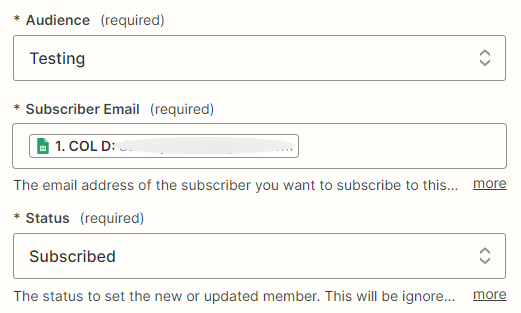
5. Test the Action:
- Zapier will create a sample subscriber or send a sample campaign based on the data from your Google Sheets. Click “Test & Review” to ensure everything is set up correctly.
6. Activate the Zap:
- Give your Zap a name, such as “Google Sheets to Mailchimp Campaign.”
- click “publish”.
Congratulations! You’ve set up an automation that triggers email campaigns in Mailchimp based on user actions or specific criteria tracked in Google Sheets. This ensures your email marketing is personalized, timely, and efficient.
Benefits
- Time-Saving: Automate the process to save time and reduce manual effort.
- Personalized Content: Send targeted emails based on user behavior and preferences.
- Improved Engagement: Increase open rates and interactions with relevant, timely emails.
Conclusion
- Automating email campaigns using Zapier and Mailchimp is a powerful way to enhance your marketing efforts. By setting up this automation, you can focus on creating engaging content and building relationships with your audience. Start using this automation today and experience the benefits of a more efficient and effective email marketing strategy.
Stay tuned for our next blog post, where we’ll explore another essential automation to boost your automating power! Happy automating!
Example Workflow (Check again and try it yourself. 🙂
User Action Recorded in Google Sheets:
- A new row is added or updated in Google Sheets, tracking user actions or specific criteria.
Zapier Triggers:
- A Zap in Zapier is triggered by the new or updated row in Google Sheets.
Mailchimp Action:
- Zapier adds or updates a subscriber in Mailchimp based on the data from Google Sheets.
Email Campaign Setup:
- Mailchimp sends a personalized email campaign to the updated subscriber list.
Automated Follow-Up:
- Optionally, set up additional Zaps for follow-up emails or actions based on campaign interactions (e.g., clicks, opens).
